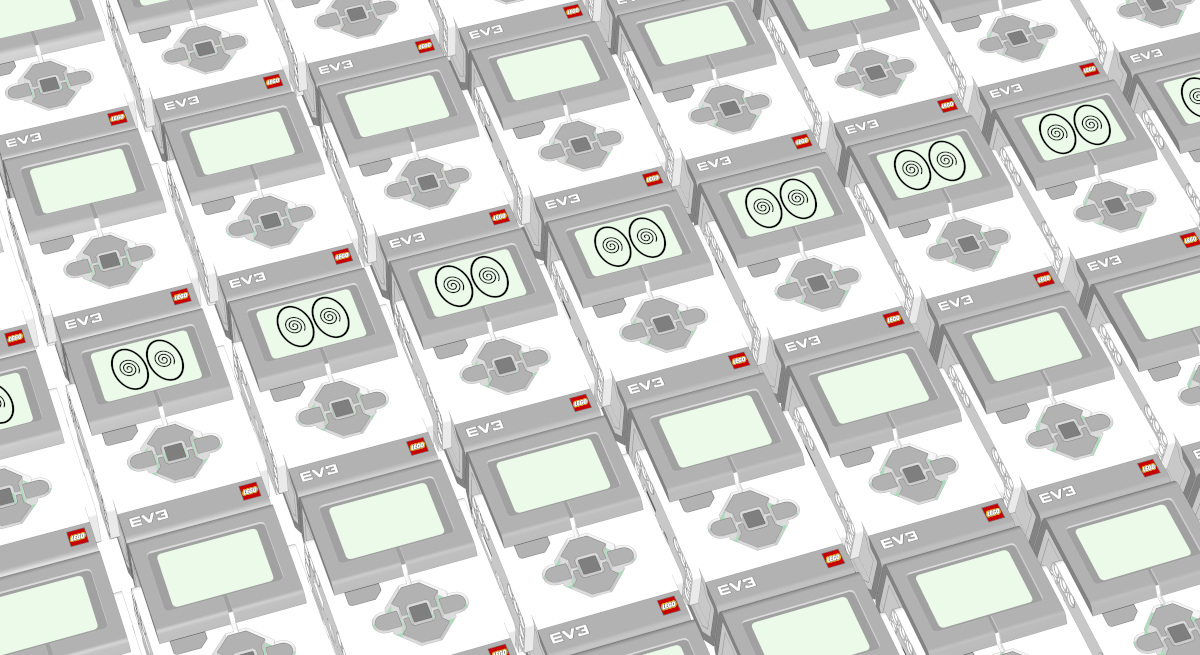Using Pybricks on Linux
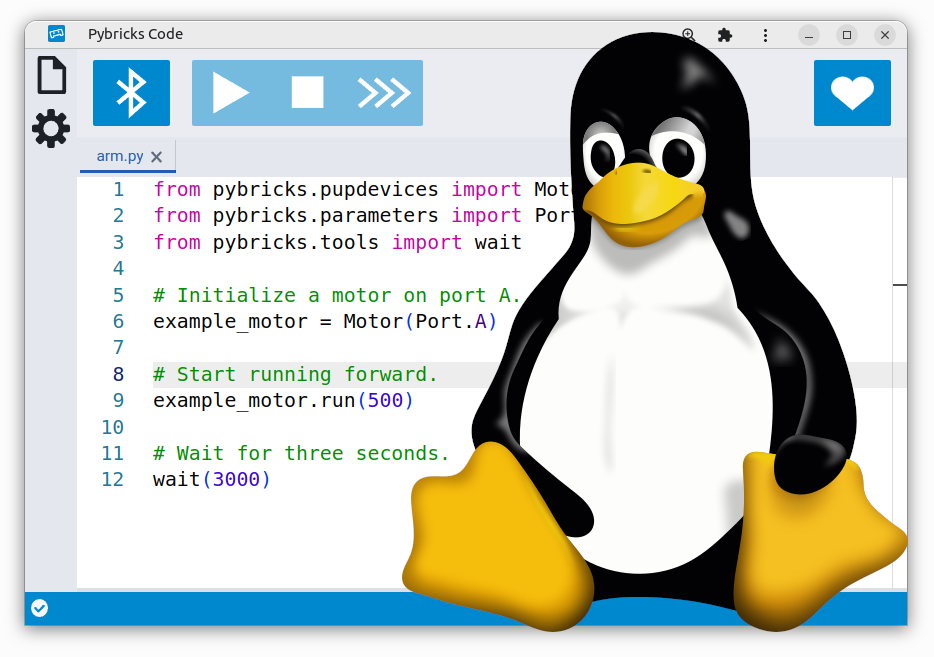
You can create programs on Windows 10 or 11, macOS, Linux, Android, or ChromeOS. This page covers the additional configuration you’ll need to use Pybricks effectively on Linux.
The Pybricks developers use Linux daily, so we definitely wanted to make sure this works well!
Choosing an editor or browser
The simplest way to get started is to use the web-based Pybricks Code editor at code.pybricks.com. You can also use your preferred local editor.
If you use the web-based interface, we recommend using Chromium. You can install it using your preferred package manager. On Ubuntu for example, you can do:
sudo snap install chromium
Google Chrome works as well. Other Chromium-based web-browser may or may not support Web Bluetooth. Notably, Opera, Vivaldi and Brave do not support Web Bluetooth.
Web Bluetooth is not officially supported on Linux and requires Experimental Web Platform features to be enabled. Copy and paste the following in the address bar, set it to Enabled and restart the browser.
chrome://flags/#enable-experimental-web-platform-features
If you use Chromium as a snap package, you may get an error when you try to install the firmware on a SPIKE Prime, SPIKE Essential, or MINDSTORMS Robot Inventor hub via USB. To resolve this, enable access to USB devices:
sudo snap connect chromium:raw-usb
Adding udev rules on Linux
This step is only needed for LEGO hubs with USB, such as SPIKE Prime, SPIKE Essential, and MINDSTORMS Robot Inventor.
By default, Linux does not allow the use of unknown USB devices, so you need to
add udev rules for your hubs. Pybricks provides a couple of ways to do this.
If you are using an Ubuntu-based Linux distro, you can install the
pbrick-rules package from the Pybricks PPA. This method has the advantage of
automatic updates.
sudo add-apt-repository --update ppa:pybricks/ppa
sudo apt install pbrick-rules
You can alternately install the rules using the pybricksdev command line tool:
pipx run pybricksdev udev | sudo tee /etc/udev/rules.d/99-pybricksdev.rules
If neither of these options is suitable, you can manually copy this
file
to /etc/udev/rules.d/99-pybricksdev.rules.
After installing the udev rules, disconnect any affected devices and plug them back in.
If this doesn’t seem to work, try rebooting.