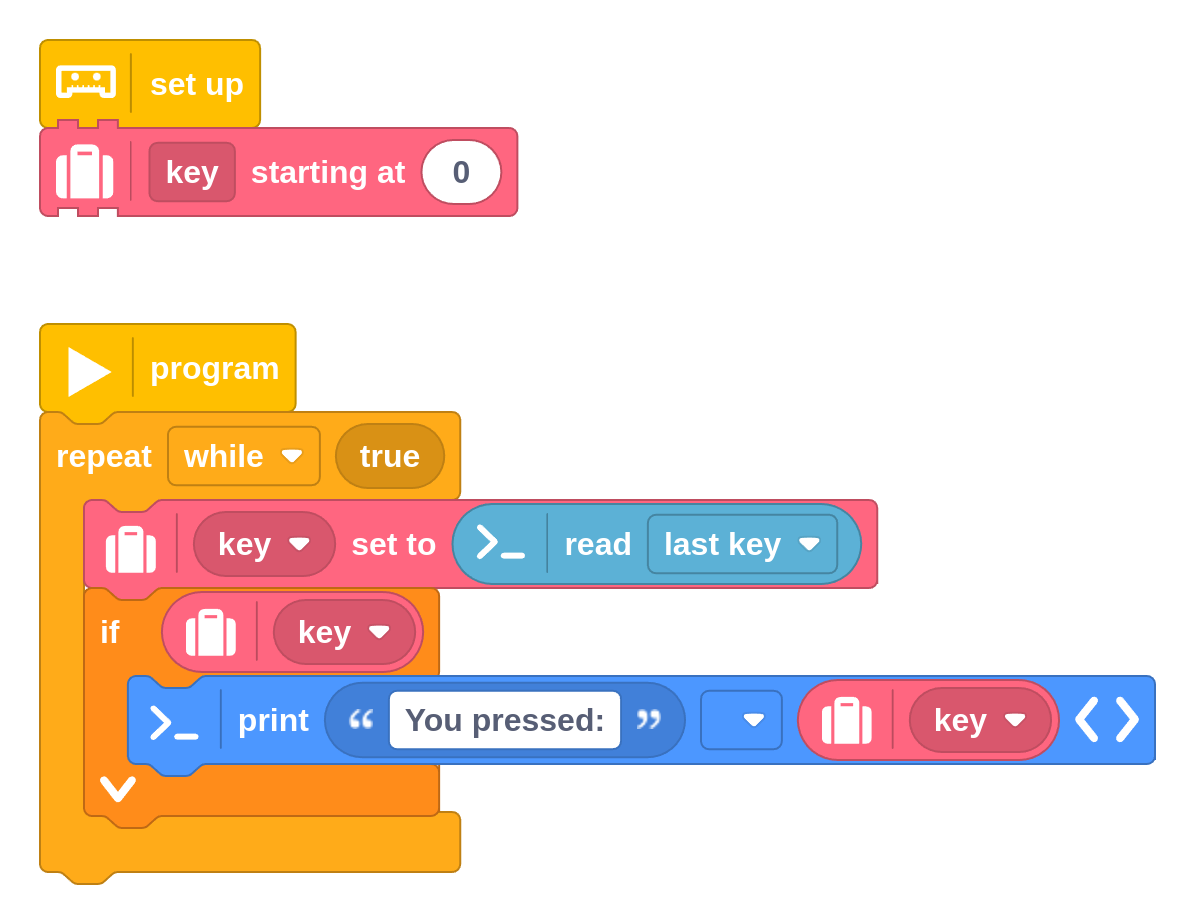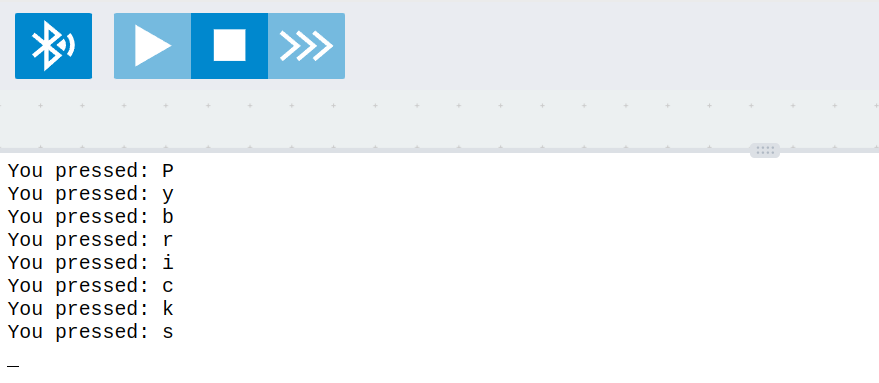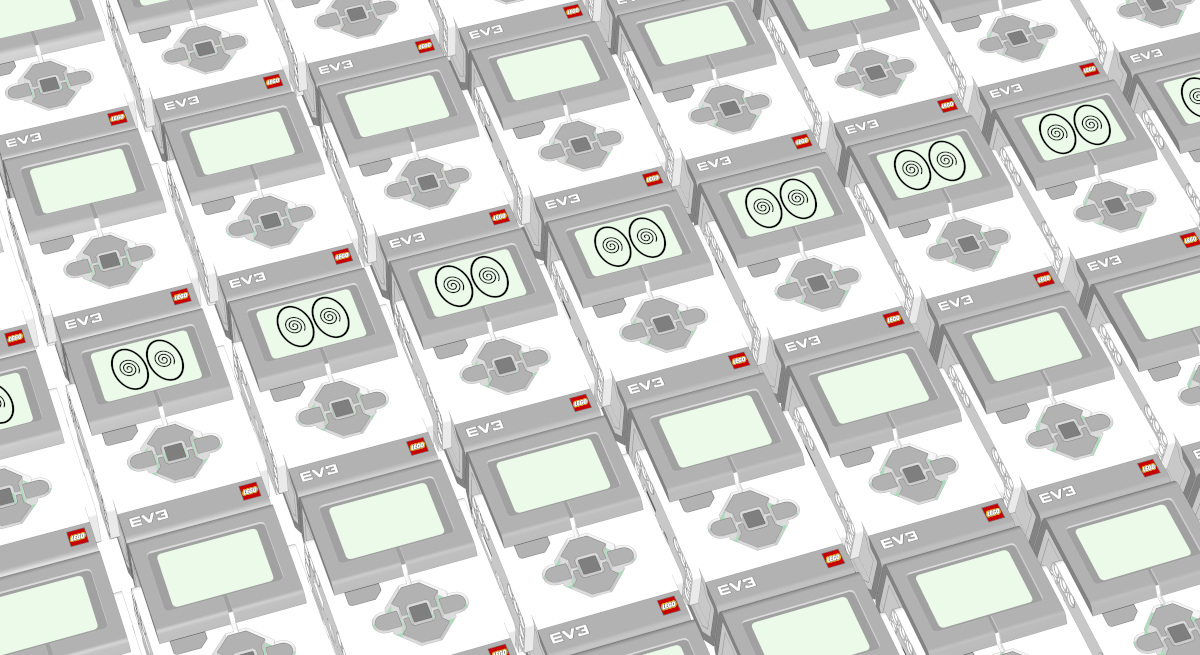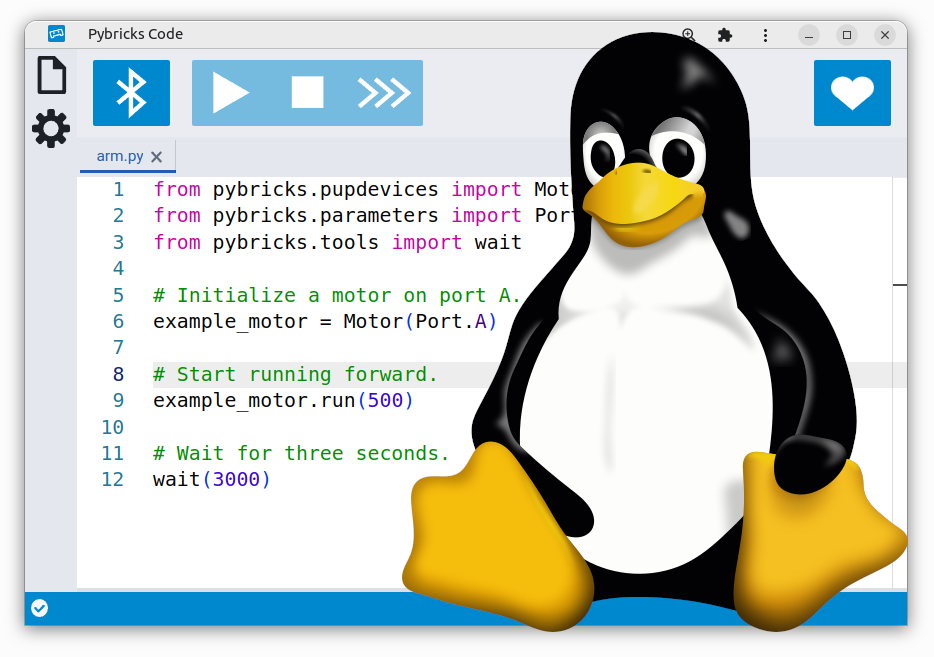Pybricks 3.5 is here!
We’re happy to announce that Pybricks version 3.5 is now available! This release includes a number of new features and improvements. Here are some of the highlights.
Even if you’re using Pybricks already, you’ll get the update automatically. No action required!
You can find the full firmware changelog here. You can also see the full overview of open and resolved issues here. As always, if you experience any issues, please let us know by creating a new issue. We’d love to fix it for you.
New Comment block
This has been a much requested feature, and it’s finally here! You can now add comments to your code to clarify what it does. This helps you and others understand your code better.
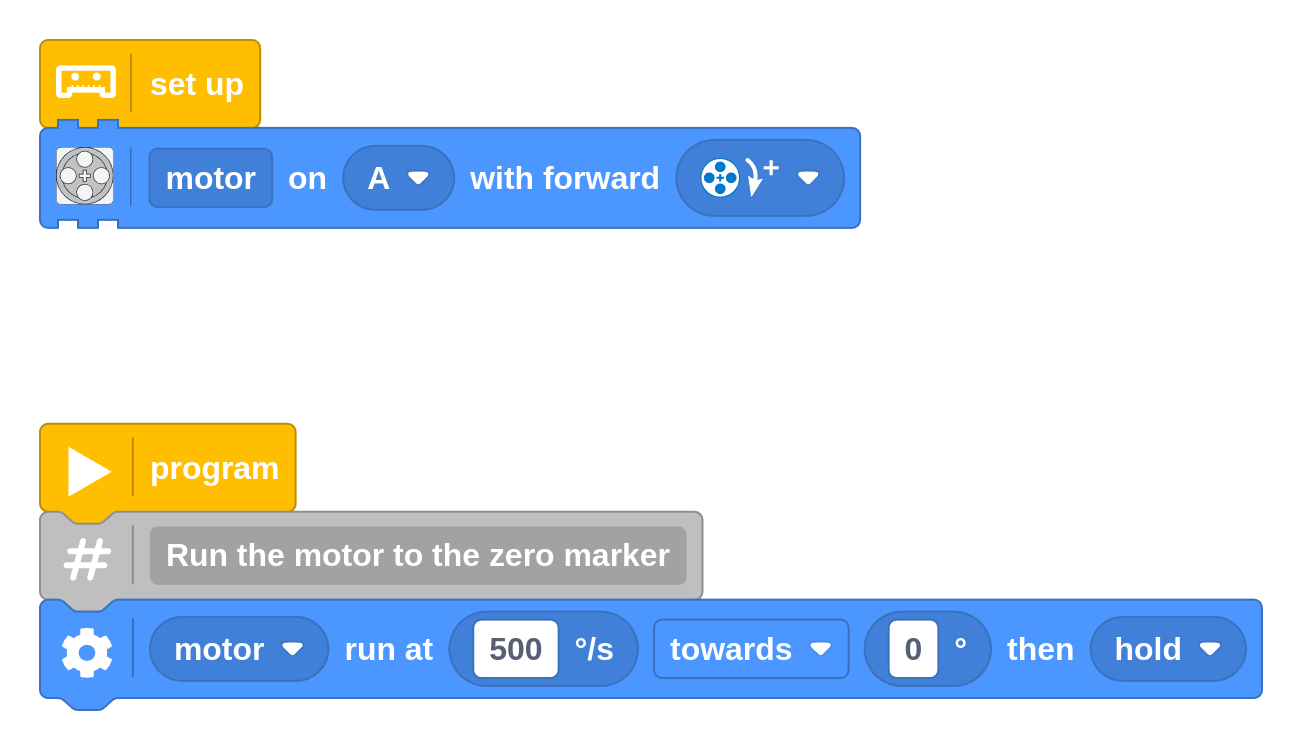
Instead of making it a floating text box, we’ve opted for a dedicated comment block. This way, comments will be inserted correctly in the generated code, and it moves along when you move other blocks around.
New drive base reset block
Until now, the drive base reset option was only available in Python. By popular request, we’ve now made a block available as well. This can be really useful when re-aligning your robot between runs if you don’t want to stop your program.
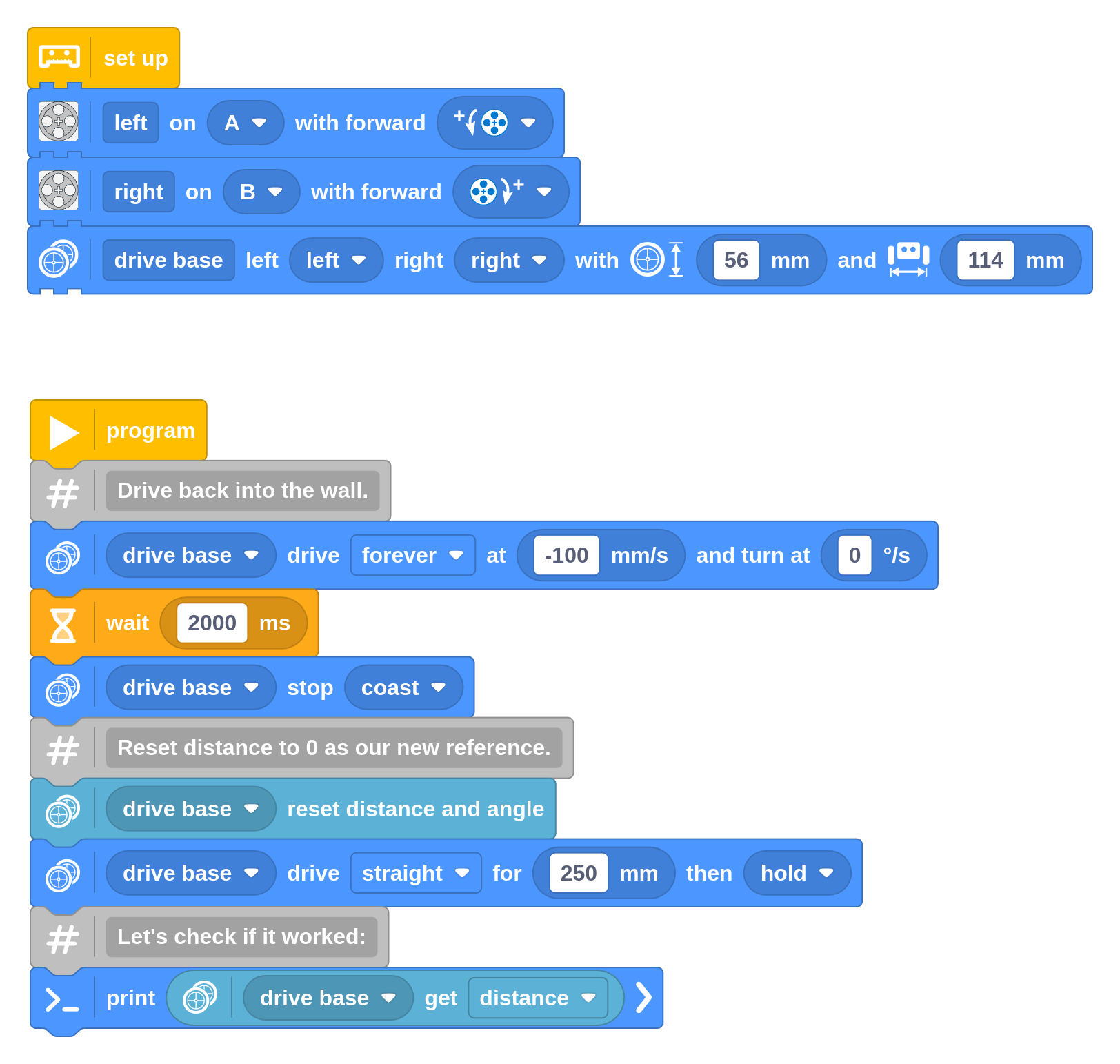
You can change the stop button
You can now change or disable the stop button. This allows you to use that button for other purposes in your code. This can be great for making your own menus in big FLL and WRO programs. It’s also useful on hubs with only one button, so you can still have some user interaction.
For example, the following program disables the stop button on the Essential Hub. The button is instead used to change the color of the light.
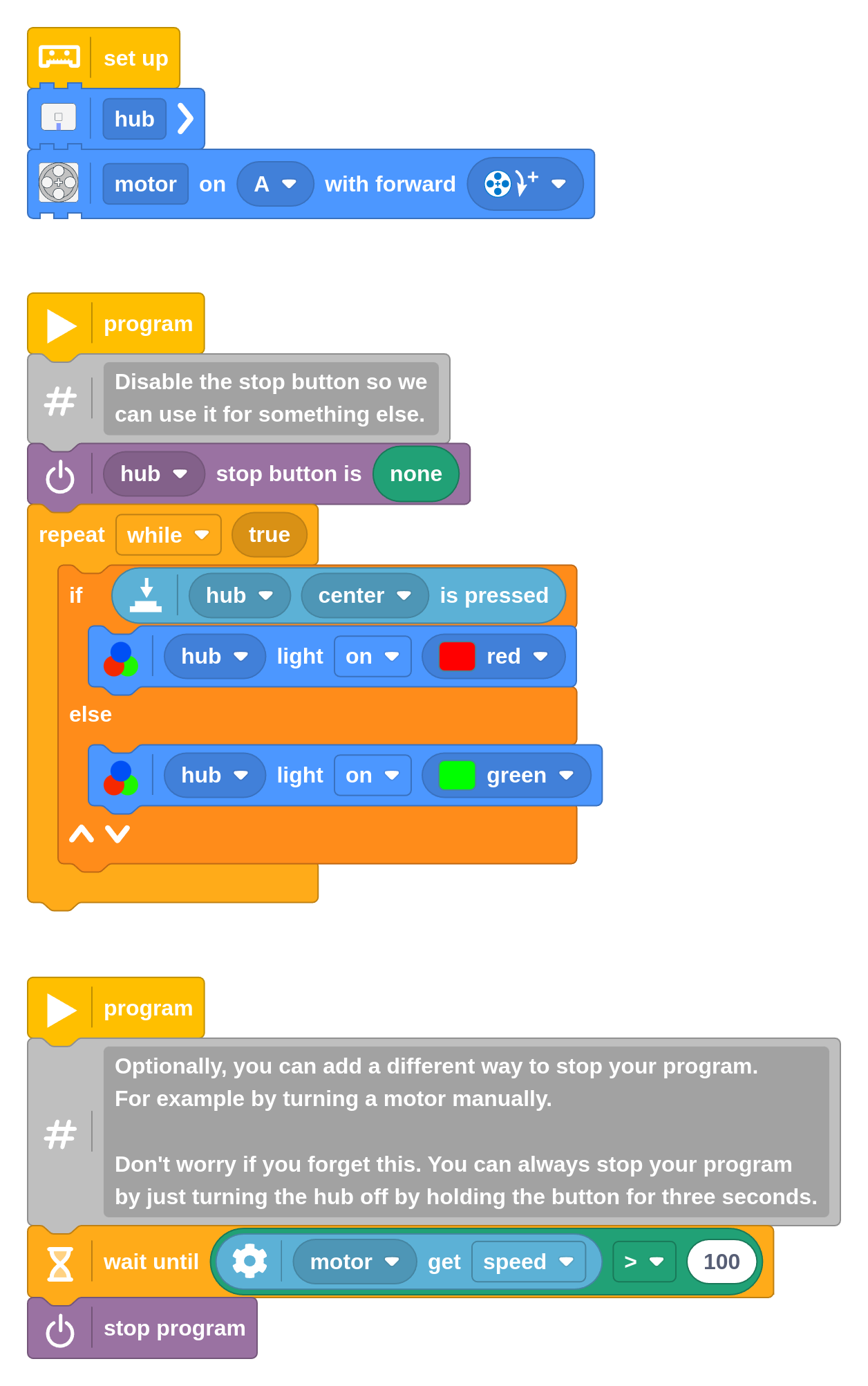
Xbox Controller rumble support
We’ve added support for reading the buttons and joysticks of the Xbox Controller in the previous release. But now you can also make the controller rumble in order to create haptic feedback. This can be great for immersive remote control driving!
Read more about it here.
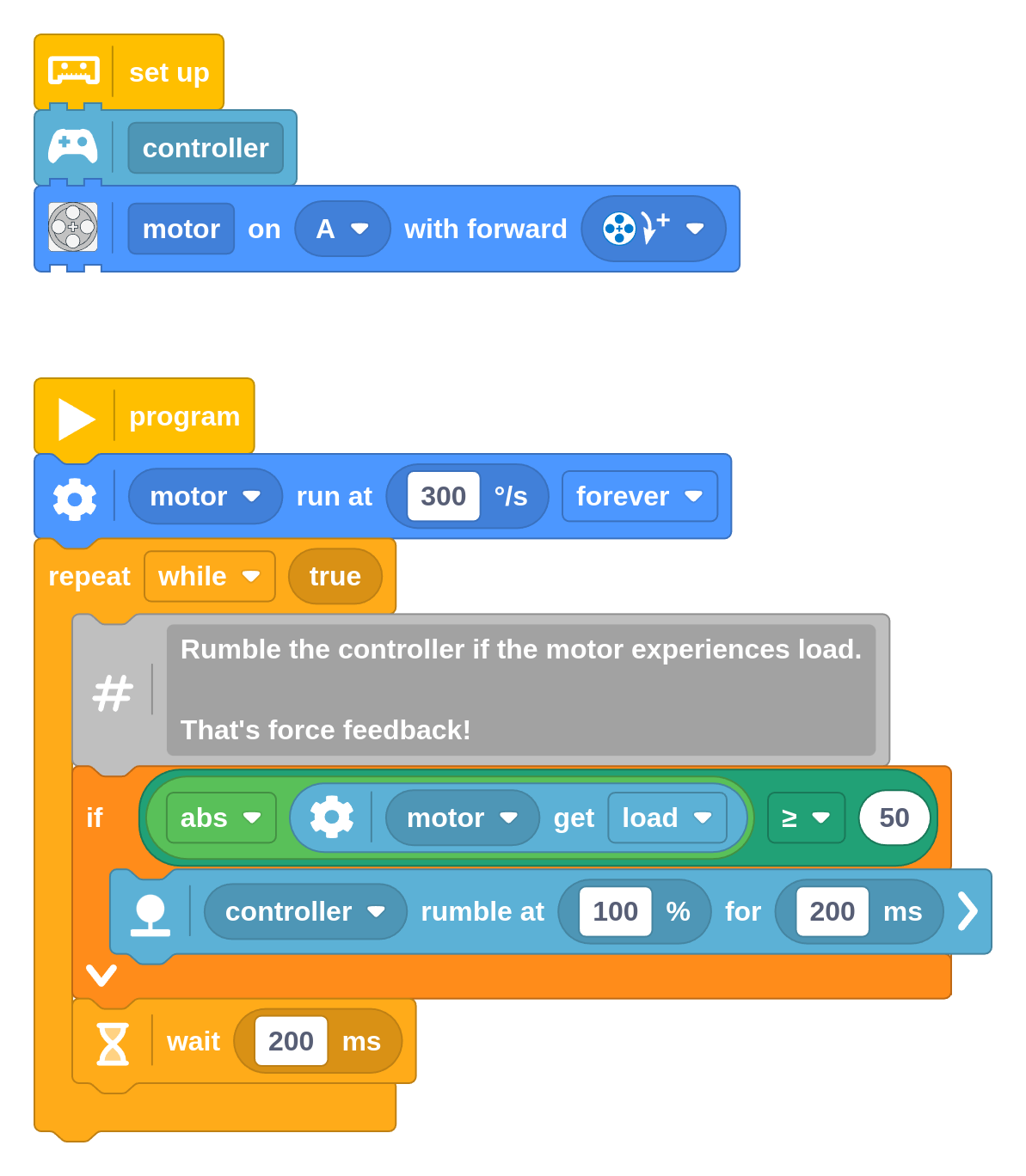
New block for keyboard input
To complement the print block, you can now also get input from the keyboard by typing in the input/output pane. This can be useful to test your creations by activating different movements depending on which key you press.